Discovering the joys of pickleball has never been easier with the Playtime Scheduler for Pickleball, a free application that revolutionizes how players find and organize games. As someone who’s navigated the challenges of coordinating pickleball sessions, I found this app to be a game-changer. It seamlessly bridges the gap between pickleball enthusiasts in your area, connecting people eager to play. Whether you’re in your hometown or traveling, simply log in, specify your desired town or area, and you’re ready to join the action.
Getting started is a breeze. Sign up for a free account on the Playtime Scheduler app and immerse yourself in the world of pickleball. What sets this app apart is its cross-platform compatibility. Whether you’re on a PC, iPhone, or Android mobile, the app’s interface is intuitive and user-friendly. What impressed me the most was the application’s ability to provide comprehensive player schedules for pickleball courts in your specific location. It’s not just about finding a game; it’s about finding the right game for you.
In the dynamic world of pickleball, the Playtime Scheduler app excels with its color-coded information about different courts, including their location, skill level, and start times. It’s a game-changer for players like me who value efficiency and organization. Effortlessly adding your name to an existing scheduled session or creating your own pickleball session becomes a reality with this app. So, why wait? Take advantage of this amazing tool today and start enjoying your pickleball games with a newfound ease and precision.
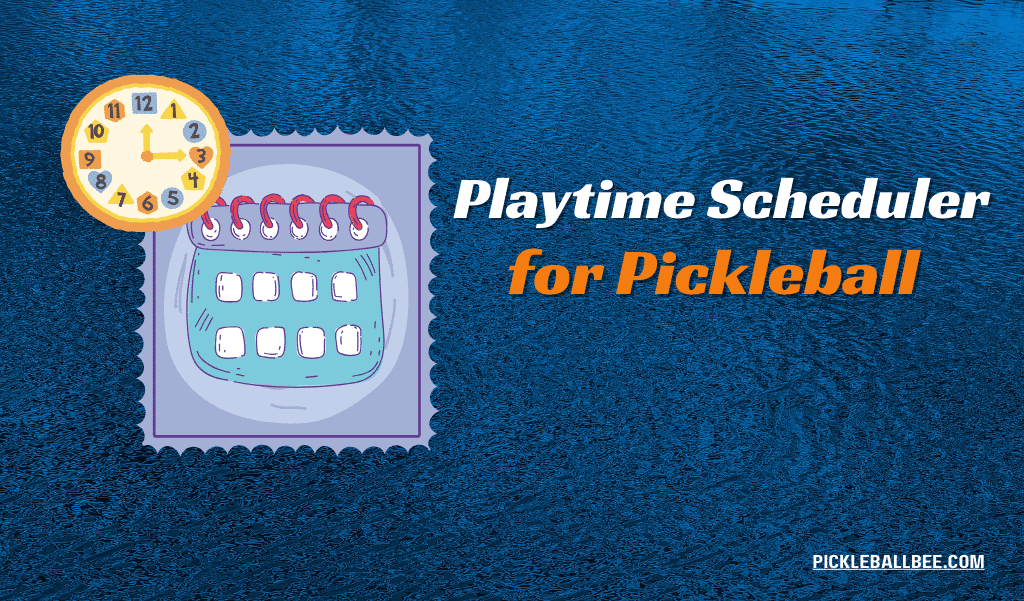
Table of Contents
How to register for a PlayTime Scheduler (PTS) account?
Diving into the world of pickleball is made effortless with PlayTime Scheduler (PTS). To register for an account, just follow these simple steps: Navigate to the PTS platform, select the ‘register’ option, and fill in your details. As a regular user myself, I found the registration process straightforward and user-friendly, allowing me to quickly become part of the pickleball community. With just a few clicks, you’ll be on your way to experiencing all the conveniences this app offers.
- Visit the “PlayTime Scheduler” website or download the PTS app, available for both Android and iPhone users from your respective app store.
- Once on the app or website, look for the registration or sign-up option, typically located on the upper left side of the application page.
- Click on “Register” to begin the process.
- Put in the requisite information such as your own name, email address, and password. You can personalize these according to your desire to ensure a tailored experience on the platform.
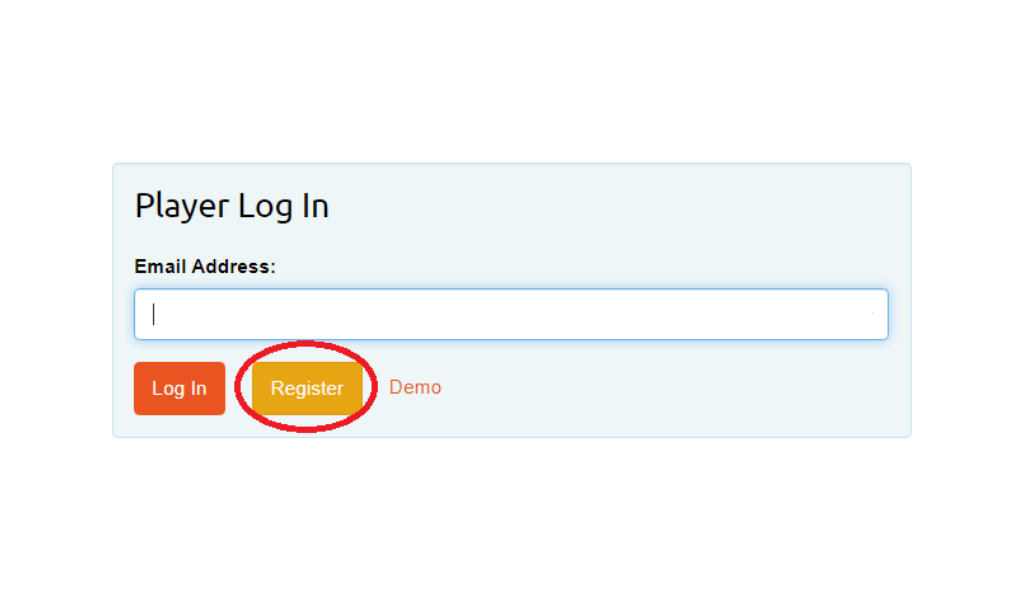
- Choose your Own Country – Select from options like the USA, Canada, or Australia. This ensures you’re matched with pickleball courts and players within your national region.
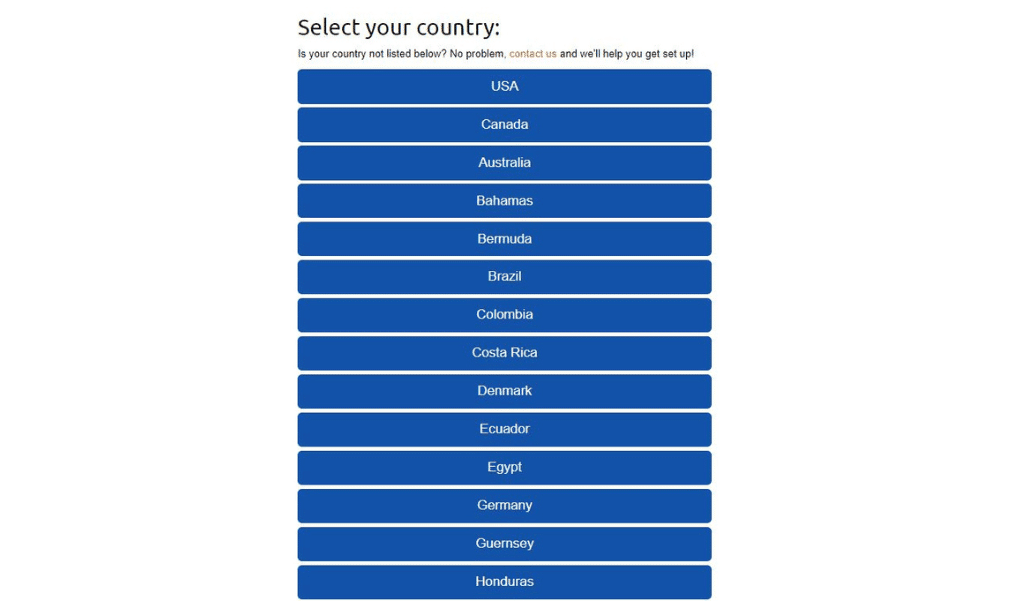
- Select State/Territory – Specify your state, such as Alaska or Arizona, to further refine your search.
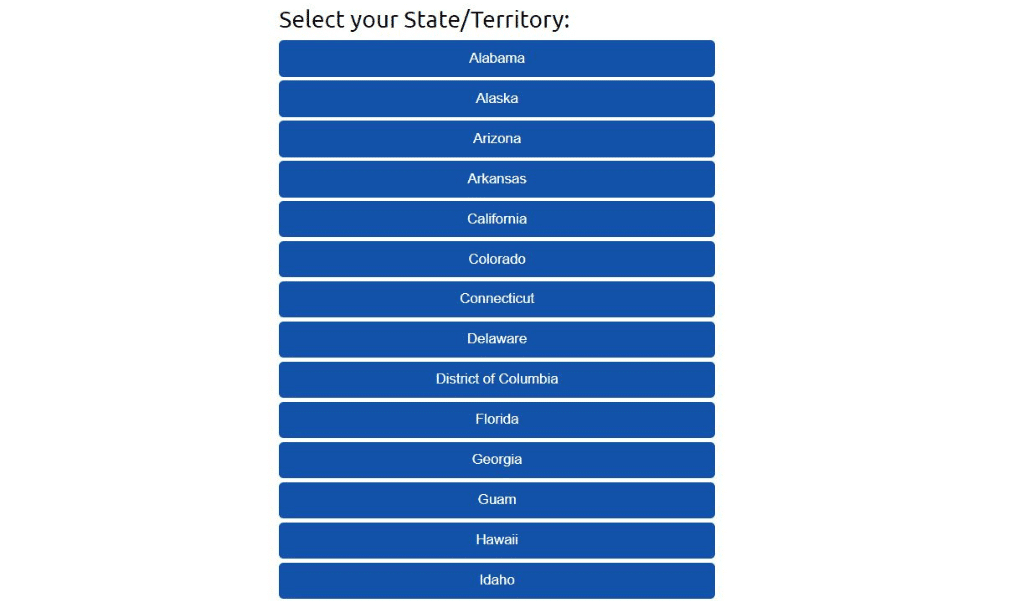
- Enter your Zip/Postal Code – Input the code for your specific region like Fairbanks or Phoenix to locate nearby courts.
- Define your court area or searched regional areas – Tailor your search to specific localities within your region for more precise results.

- Fill in the New User Registration Form – Include details like skill level, ratings, and gender, and provide answers to simple 2 questions to help the app tailor matches according to your playing capabilities and preferences.
- Move further in the setup process – After providing all the necessary information, proceed to the next steps in setting up your PlayTime Scheduler account.
- Add session details such as date, time, and other relevant specifics to schedule your pickleball games precisely.
- After inputting your email address, it’s crucial to verify it to finalize the setup. This step is vital in ensuring the security and integrity of your account.
- Once your email address is verified, you’re officially all set to use the PlayTime Scheduler!
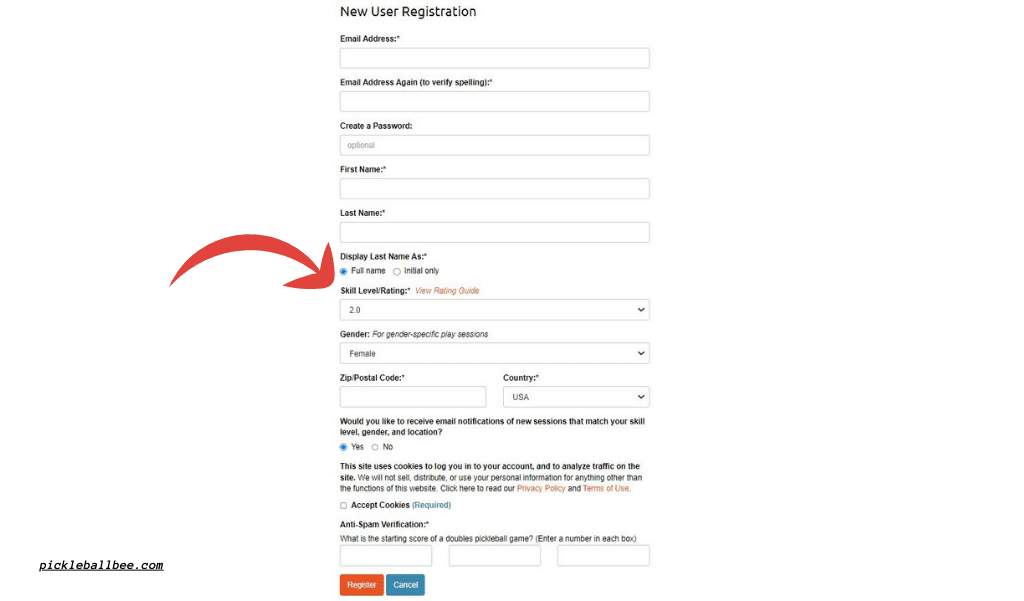
- Remember to keep your account credentials secure. It’s essential for protecting your personal information and access to the app.
- Always follow any guidelines or rules set by the PlayTime Scheduler platform. This ensures a respectful and enjoyable experience for all users.
- Finally, enjoy your pickleball experience with the enhanced convenience that the PlayTime Scheduler brings to organizing and participating in pickleball games.
How to Use Playtime Scheduler For Pickleball?
- Ensure that your email address is visible within the “Player Log In” field.
- Click on the “Log in” button to access your account.
- Upon accessing the weekly calendar page, a pop-up window will appear, displaying a warning message.
- The message clearly indicates that “PlayTime is a Communication Tool, NOT a court Reservation System”. Understanding this distinction is crucial for users.
- Arranging a session on PlayTime does not provide you with any privileged access to a court. It’s a tool for communication and planning.
- It’s important to note, read, and fully understand this warning. Always note and read it at least once and remember its contents to ensure a smooth experience using the app.
- Click the “Got it!” button to acknowledge and proceed with the app.
- Check and verify that the displayed region matches your desired location. This ensures you’re viewing the right area for pickleball sessions.
- Switch to view play options in other selected areas, like “Fairbank/Phoenix, OR”, if needed, broadening your playing field.
- Observe how the Scheduler presents a calendar featuring colored circles. Each circle represents different play sessions created by other users.
- Within each circle, you can find key details like skill level(s), beginning time, and the current number of players. This feature allows you to select sessions that best match your preferences and skill level.
- Recognize that these sessions are color-coded, with each color based on the general area of the location. Be sure to refer to the Key for details.
- Bold border circles indicate sessions you’ve got registered to participate in, making it easy to track your scheduled games.
- Notice that grayed-out circles, labeled as “CANCELED” at the bottom, denote sessions that are no longer active.
- Pay attention to session circles with a yellow glow; these highlight special events, offering unique playing opportunities.
- The calendar is designed to show a 7-day period at once, with a weekly calendar running from Sunday to Saturday or starting from today’s date. Users have the option to display different weeks using the right arrow to move to the following week or the left arrow for the previous week. On mobile devices, the “Jump To” button, symbolized by a calendar icon, allows you to quickly navigate to your desired week without scrolling.
- For past sessions, Power User privileges are necessary as they are grayed out and inaccessible otherwise. To view these, you must have such privileges. Please note, that this feature enhances the ability to manage and revisit past pickleball activities.
- To start creating a new public session, two options are available: click the “Add Session” button or, if on a desktop computer, use your cursor to select a future date on the calendar and click the (+) button. When creating a new session, you’ll have the option to specify everything from the date, start time, and end time, to the location and player skill level(s). Notably, you can set the minimum and maximum number of players, and include additional notes or comments for clarity. The system will learn your preferences and automatically default to them in future session creations, streamlining the process.
- Premium Users enjoy additional options when creating sessions. They have the flexibility to specify the play format, be it doubles, singles, or drills, and can even choose the gender composition of the session, whether for women, men, or mixed play. Additionally, they have the ability to block guest sign-ups if desired, granting greater control over who participates in their sessions.
- Premier Users have access to even more advanced features. They can manage their play effectively with a playtime scheduler waitlist, handling potential participants with ease. This includes creating block lists to restrict certain users from signing up, setting a guest limit for each session, and the ability to highlight a session as a special event for increased visibility. Remarkably, Premier Users can set a session to repeat for up to 8 weeks, saving time and effort in scheduling recurring sessions. Meanwhile, Power Users benefit from additional features, gaining enhanced control and customization options for their sessions, which elevates their experience and efficiency in organizing games.
- PlayTime Scheduler revolutionized my pickleball experience by arranging sessions effortlessly. Unlike other apps, it does not provide privileged access through an “Invite-Only” box or a complex “Edit Invite List…” button. Instead, organizing a court session is a breeze: simply check the player’s name, email, skill, and gender, and then click on the intuitive window. What I appreciate most is how Premium users, like myself, can load a previously used list of invited players or search for new ones, making the process quick and efficient. Each invited player receives an email notification and gains access to essential session details, including the calendar. As the session originator, I found the “Edit List” feature particularly handy for adding additional players or making list changes. Please note, that removing a player is restricted once they’ve signed up. The session creation process is straightforward, but remember to complete it; unfinished sessions don’t get saved. For more guidance, a visual guide and a video tutorial in a new window offer excellent help, especially for utilizing the Invite-Only feature.
- By selecting an existing circle on the app, you can retrieve comprehensive information about your planned session. This feature elegantly displays the current roster of players who have registered to participate, including details about the respective players. It goes further; clicking on the location name lets you dive into the specifics of your venue. Whether it’s an indoor or outdoor setting, the number of courts available, address, phone number, website, and even a handy Google Maps link for easy navigation – all this information is at your fingertips. This level of detail ensures that you’re always prepared, making your pickleball experiences both smooth and enjoyable.
- To join a pickleball session, all you need to do is click on the “Add My Name” button. This simple action registers your participation. If you’re planning to bring additional guests, like a spouse or friends from out of town, the process remains straightforward. You can use the “Add Guest” option to include them individually. For instance, if you’ve got friends visiting from out of town, or you want to play with your spouse without them needing their own account, you can click on the “Add Guest” option for each guest you wish to bring. This feature is particularly beneficial for Premium Users, allowing them to provide their guest’s name and additional relevant information.
- Life is unpredictable, and sometimes you can’t make it to a scheduled session. In such cases, it’s essential to update your status out of courtesy to other players. Once you have added your name to a session, if circumstances arise where you are unable to participate, it is important to remove your name as a courtesy to the session. To do this, click on the session and locate the (x) symbol next to your name. This action is not only for removing your name, but it also automatically removes any guests listed beneath your name. It’s a seamless way to manage your commitments and ensures the smooth operation of the session for everyone involved.
To access further guidance and assistance on the Playtime Scheduler for Pickleball, there’s a straightforward process I often recommend based on my experience. To start, look for the “User” box, which is typically positioned in the upper left corner of the screen. Once you’ve located it, click on the “Help” button found there. By doing so, you will be directed to an assistance guide, which provides additional steps and information. This guide, found within the app, is an invaluable resource for exploring all the functionalities and features provided in the Playtime Scheduler. It’s designed to make your experience smoother and more enjoyable, whether you’re a first-time user or a seasoned player.
Also Read: What Does a Pickleball Look Like?
Conclusion:
As a pickleball lover who has delved into the intricacies of the Playtime Scheduler, I can confidently conclude that this app is a boon for anyone passionate about the sport. After going through this article, I am sure that every pickleball enthusiast can take full advantage of the Playtime Scheduler for their games. It offers a step-by-step guide that is both intuitive and user-friendly, making it easy for players of all skill levels to coordinate and enjoy their games. So, I encourage you to read the information provided and visit the website of the Playtime Scheduler for more insights. This tool is not just about organizing games; it’s about enhancing your entire pickleball experience.
FAQs:
-
How does the PlayTime scheduler work?
When engaging with the PlayTime Scheduler for Pickleball, the process is straightforward and efficient. First, create your free account, specifying your town of interest. Once you log in, the scheduler begins to provide player schedules for pickleball courts in your area. This aspect of the app is particularly helpful in finding available courts nearby.
What makes it stand out is the visual representation of various courts, which are color-coded. This feature not only enhances the user interface but also offers quick insights into the location, level of play, and start times of different courts, all of which are conveniently listed in the app. This functionality eliminates the guesswork and simplifies the planning of your pickleball sessions. -
Does the PlayTime scheduler for pickleball have an app?
Indeed, the PlayTime Scheduler for Pickleball is not just any application; it’s a no-cost solution designed to connect individuals passionate about playing pickleball. What stands out is its ability to link players in your vicinity who are seeking partners for a game. To get started, all you need to do is create a free account, specify your desired town, and then simply log in. This streamlined process is what makes the PlayTime Scheduler an invaluable tool for pickleball enthusiasts looking to enhance their game and social network within the pickleball community.
-
Is there an app to find people to play pickleball with?
Absolutely, and it’s called PicklePlay. This app has revolutionized how I find people to play pickleball with, whether in my local community or while traveling. The convenience it brings makes playing pickleball easier and more accessible. With PicklePlay, not only can you find the location of courts nearby, but you also have the ability to view play times, get a description of the type of play, and even chat with Pickleball friends. This feature is invaluable for setting up games. The breadth of options it provides – from locating courts to organizing matches – really adds so much more to the pickleball experience.


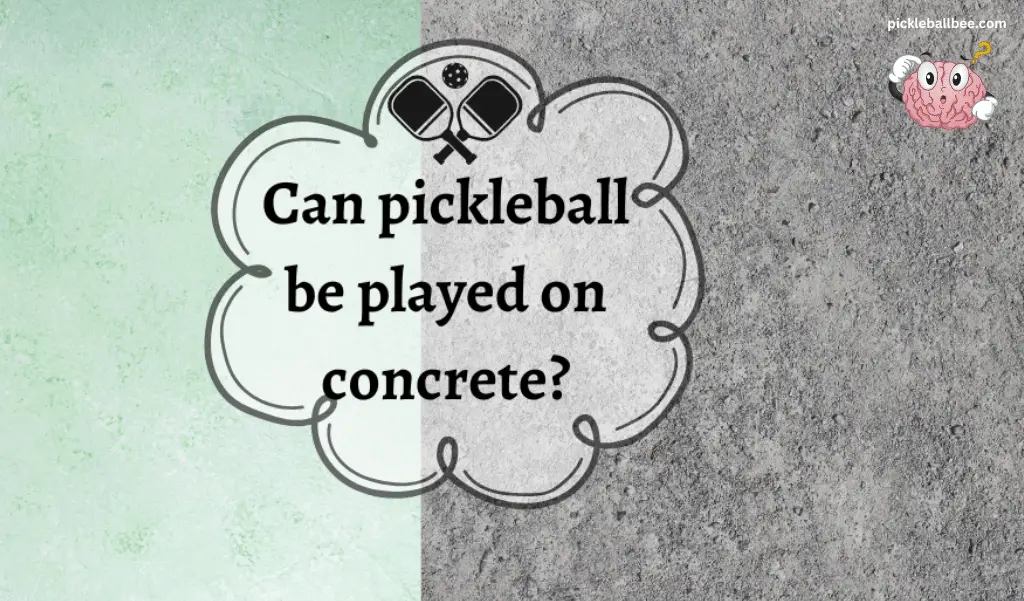
Love this app! As a pickleball enthusiast, I’ve been looking for a way to schedule games with my fellow players without the hassle of coordinating via email or group chat. The Playtime Scheduler for Pickleball is a game-changer. It’s so easy to use and has made scheduling games so much faster and more efficient. Can’t wait to see more features added in the future!